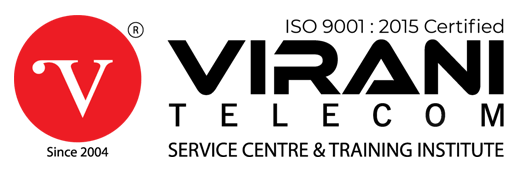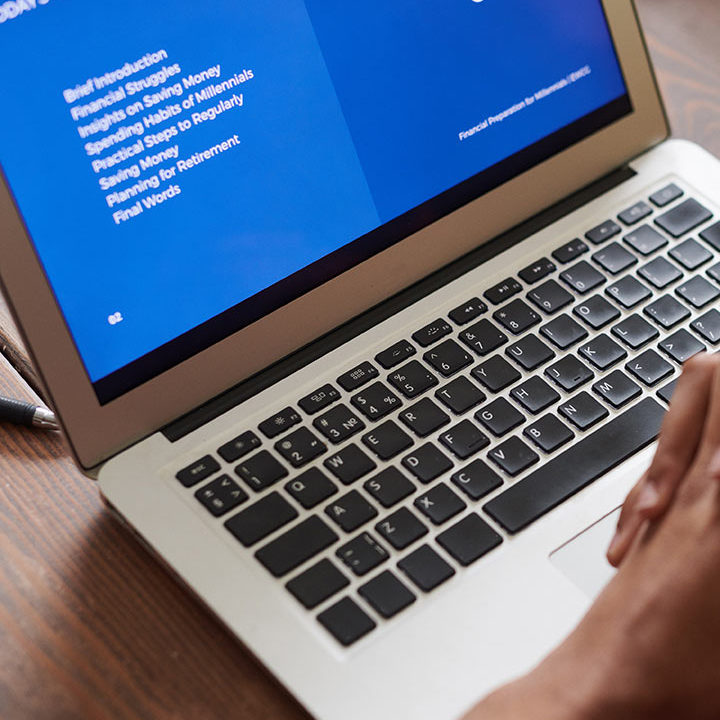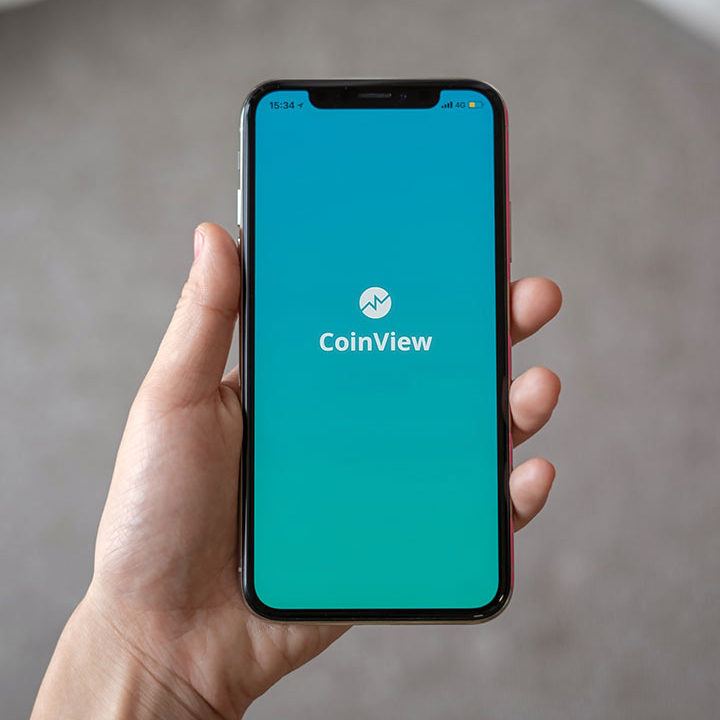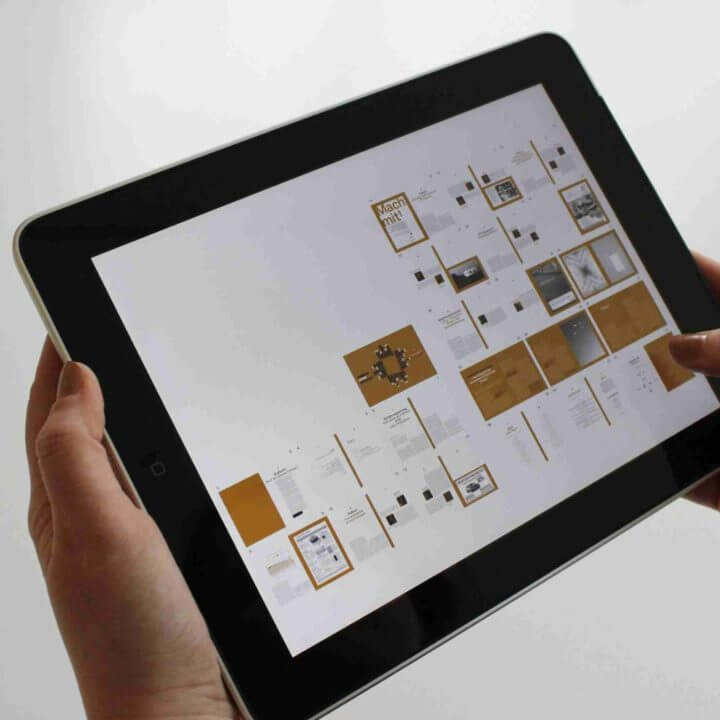9 Tips to Make Your Laptop Battery Last Longer
9 Tips to Make Your Laptop Battery Last Longer
If you have a laptop and want to enhance battery life. By doing some minor changes to how you use your laptop prevents you from reaching for your power cord too often and will keep your laptop battery running much more efficiently. Follow these tips to make your laptop battery last longer.
1. Activate battery saver mode
When you’re using your laptop on battery power, Windows will show you the battery level in the taskbar. Click on the laptop battery level indicator and start any power-saving feature. You may experience a performance loss. Keep that on if you are doing some edit work like photos, videos, or playing games you may encounter some performance issue.
2. Unplugged unused devices
We recommends you unplug any unused devices connected to your laptop — say an external hard drive or webcam — while using battery power. In addition to transferring data between your device and your laptop, that cable is also drawing power to the peripheral itself even when you’re not using it. That’s an obvious drain on your laptop battery.
3. Plug it in before it dies

It is obvious that we use our laptop till it’s got drain don’t do that, never drain your laptop battery below a 20% charge. This extends the life of your battery as used with a low charge will harm your battery performance itself, and eventually reduces its charging capacity.
4. Keep your laptop in cold places
Use your laptop in situations where the temperature is neither hot nor cold. Extreme temperatures cause your laptop to work harder, which in turn drains the laptop battery faster. Too much hot exposure to these extremes can also damage the battery itself, shortening its life.
5. Have enough RAM

Computer manufacturers like Dell and others have an interesting suggestion to extend laptop battery life: Make sure your laptop has enough RAM to complete the tasks. It will increase your laptop performance as well as improve the battery life. Higher RAM capacity reduces the workload of the hard disk it will complete the smaller tasks fastly.
6. Don’t keep your laptop plugged in
It is not a good practice to use your laptop while plugged in. It badly impacts battery health and reduces performance. So don’t feel the need to always charge your battery fully; it’s not necessary. (Some computers may have a smart charging mode that will prioritize battery health, in which case you can keep it plugged in.)
7. Turn down screen brightness (Adjust Screen brightness)
While working you won’t need your screen to be super bright. It is bad for your eyes and for your laptop health also. We suggest you use your laptop with lower screen brightness settings to help save laptop battery power, as the display is a major drain on most devices. We recommend considering a change to your display settings so that your display turns off after a shorter period of non-use. Power saver mode may automatically make some of these adjustments.
8. Turn off Wi-Fi and Bluetooth and other devices when not in use
If you are not using any of such connectivity Turn those features off. Even if you’re connected to Wi-Fi or Bluetooth, your device may still be searching for other connections. Although it’s slight, maintaining that connection does suck up some laptop battery power. So if you have no need for connectivity, just turn it off until you need it.
9. Buy an SSD (Solid State Drive) 9 Tips to Make Your Laptop Battery Last Longer

If you want enhanced performance from your laptop tries to install an SSD as per your laptop configuration. Now you will ask what SSD will do. Sure let me tell you SSD will increase the processing of data speed into your laptop less RAM usage and harddrive also.
It will increase the battery health with longer battery you will less charge and save electricity as well as money also.
For any types of repair services contact Virani Telecom